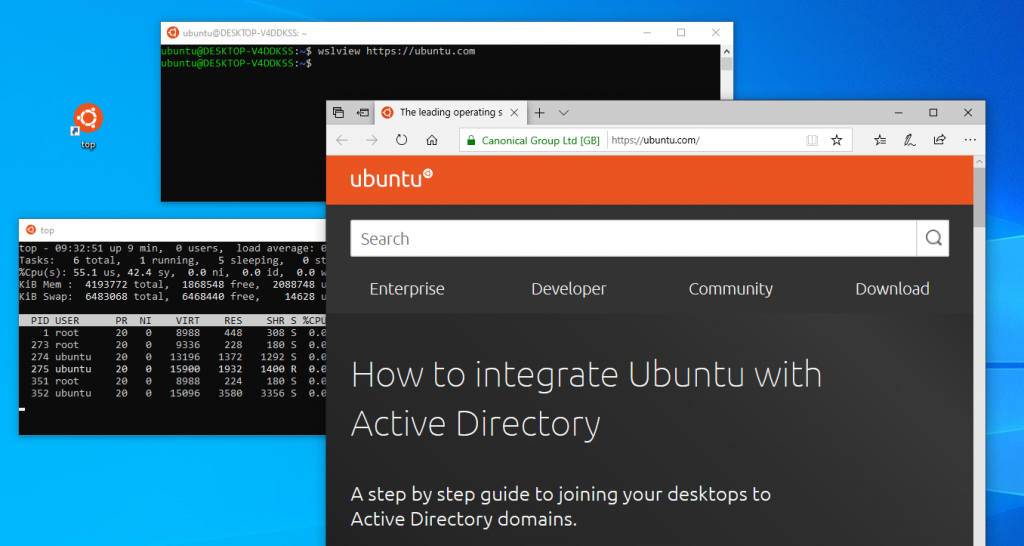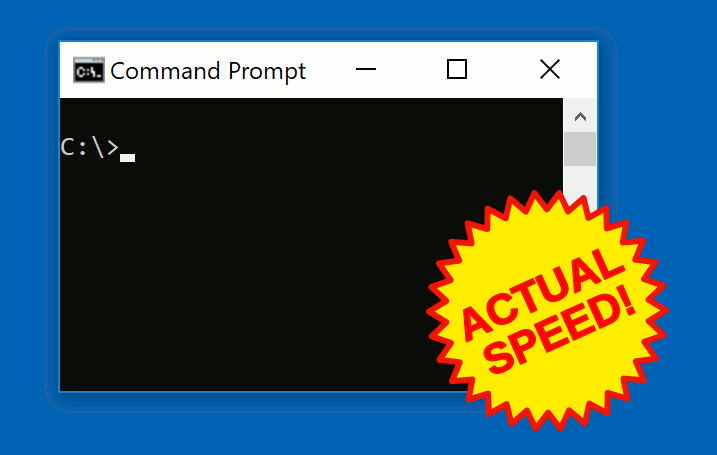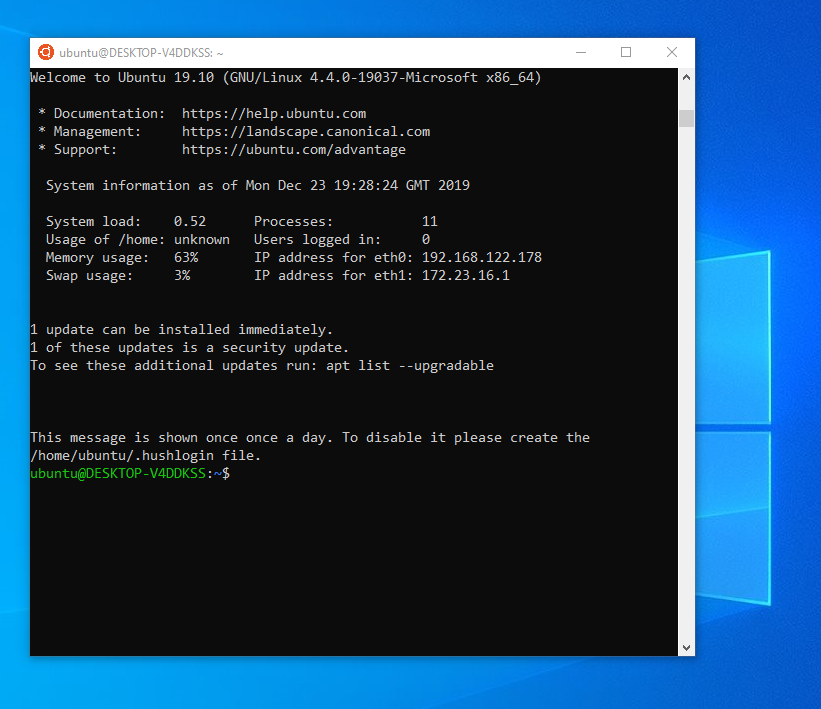
People logging in to Ubuntu systems via SSH or on the virtual terminals are familiar with the Message Of The Day greeter which contains useful URLs and important system information including the number of updates that need to be installed manually.
However, when starting a Ubuntu container or a Ubuntu terminal on WSL, you are entering a shell directly which is way less welcoming and also hides if there are software updates waiting to be installed:
user@host:~$ lxc shell bionic-container root@bionic-container:~#
To make containers and the WSL shell friendlier to new users and more informative to experts it would be nice to show MOTD there, too, and this is exactly what the show-motd package does. The message is printed only once every day in the first started interactive shell to provide up-to-date information without becoming annoying. The package is now present in Ubuntu 19.10 and WSL users already get it installed when running apt upgrade.
Please give it a try and tell us what you think!
Bug reports, feature requests are welcome and if the package proves to be useful it will be backported to current LTS releases!