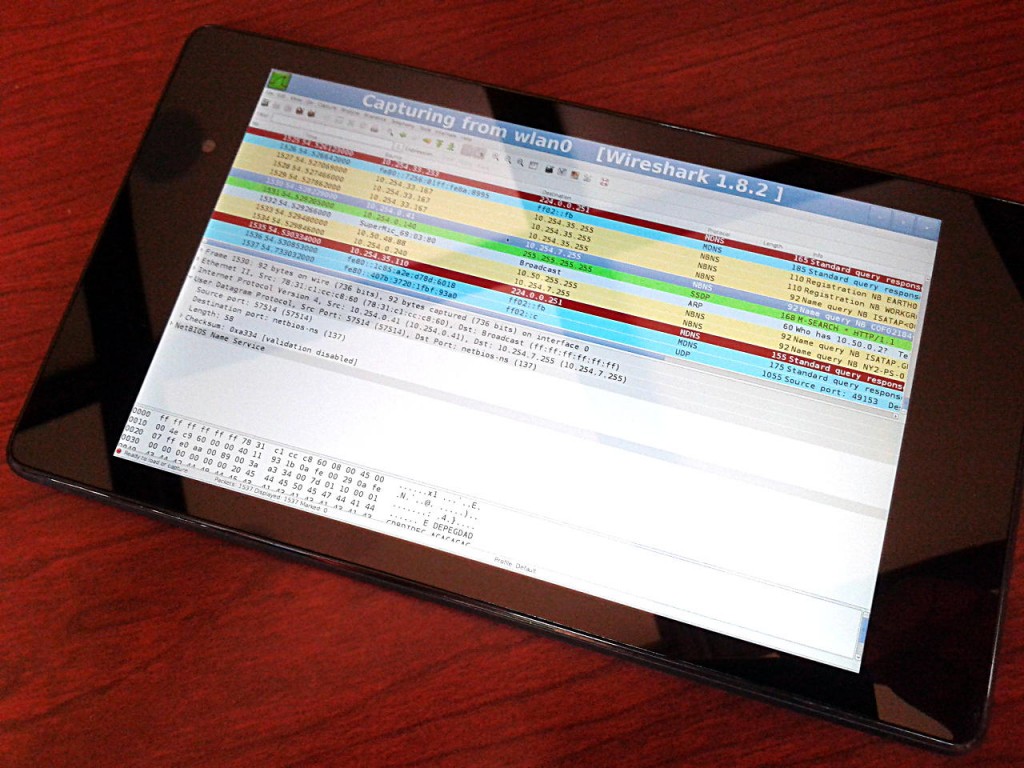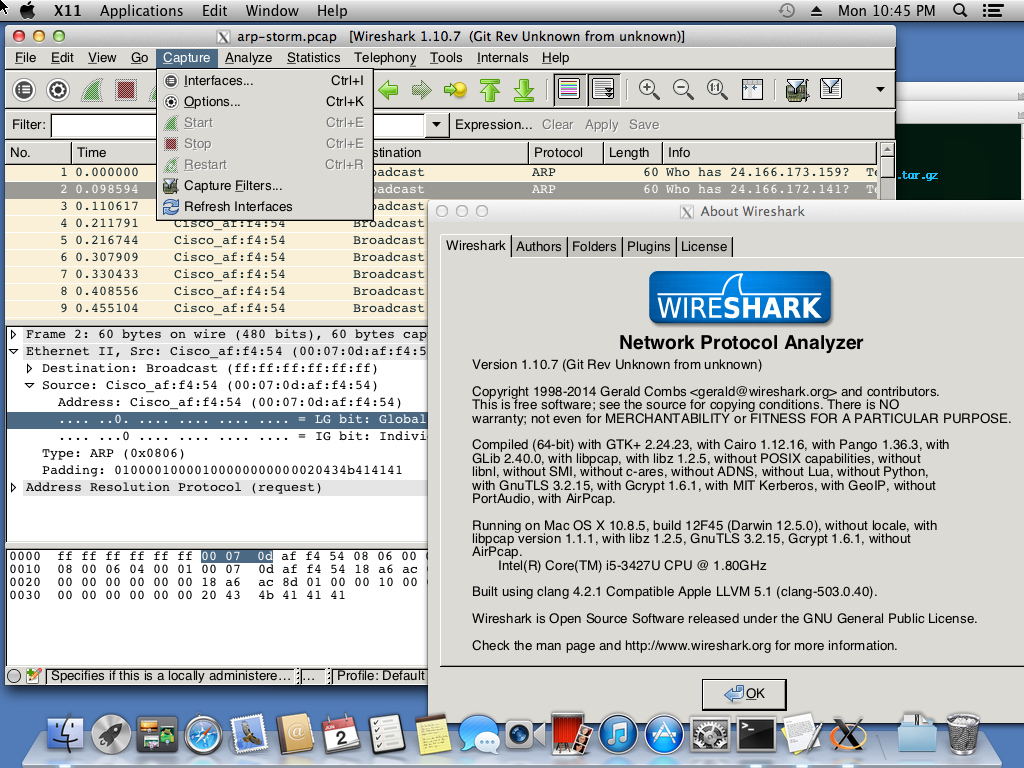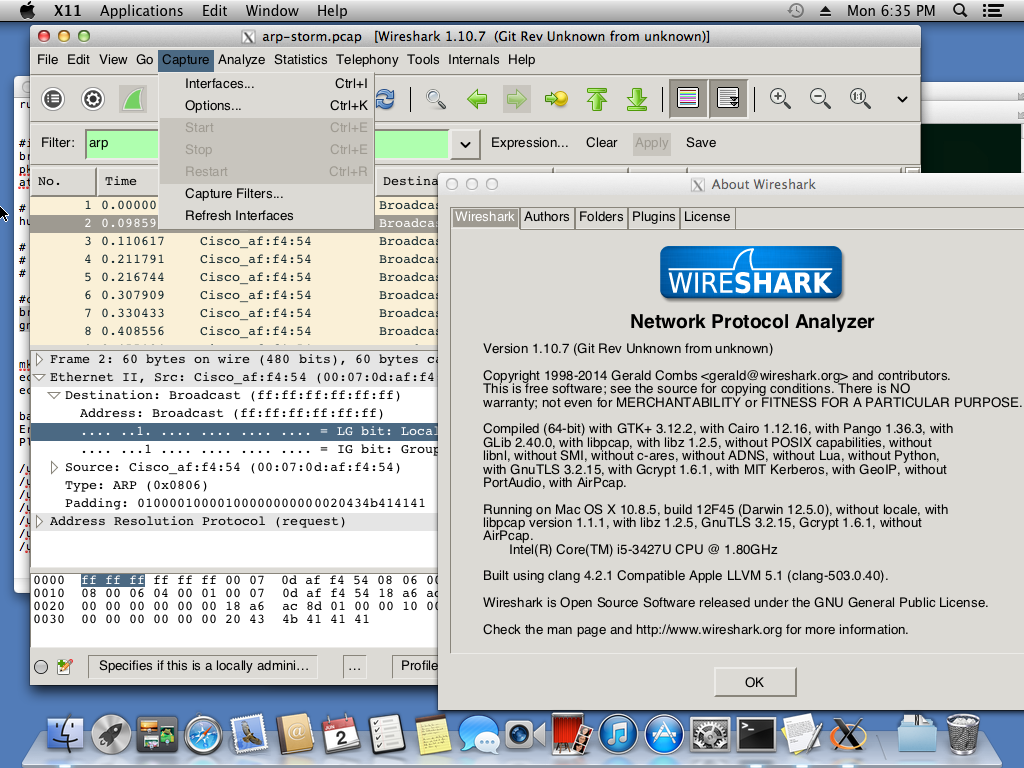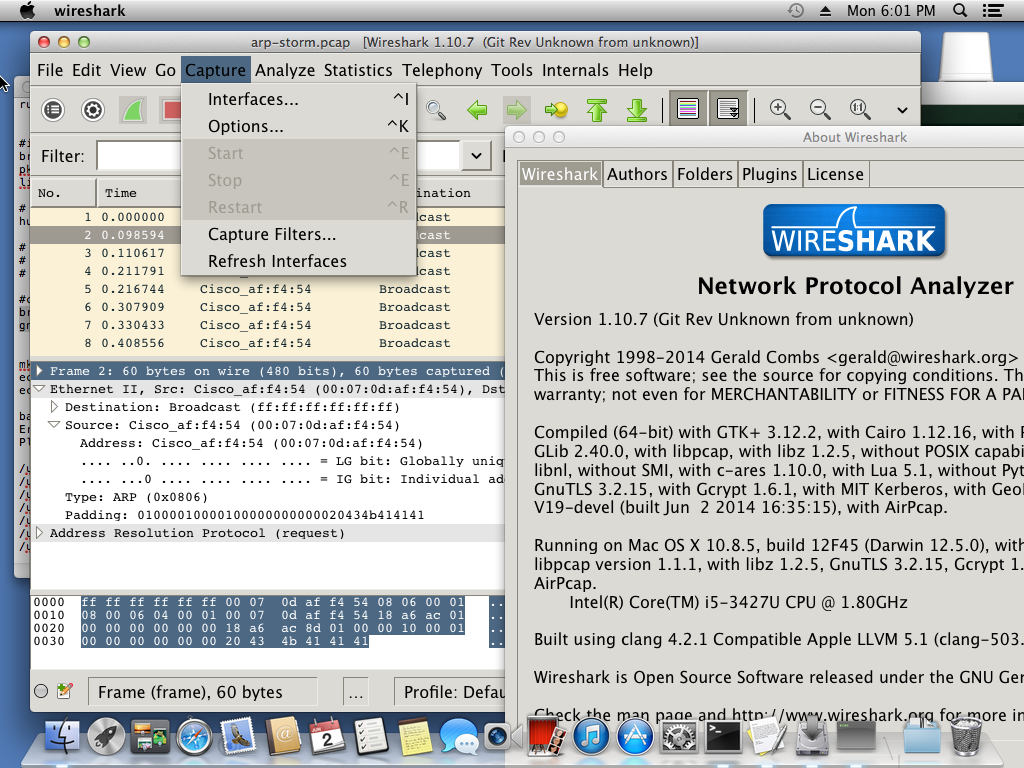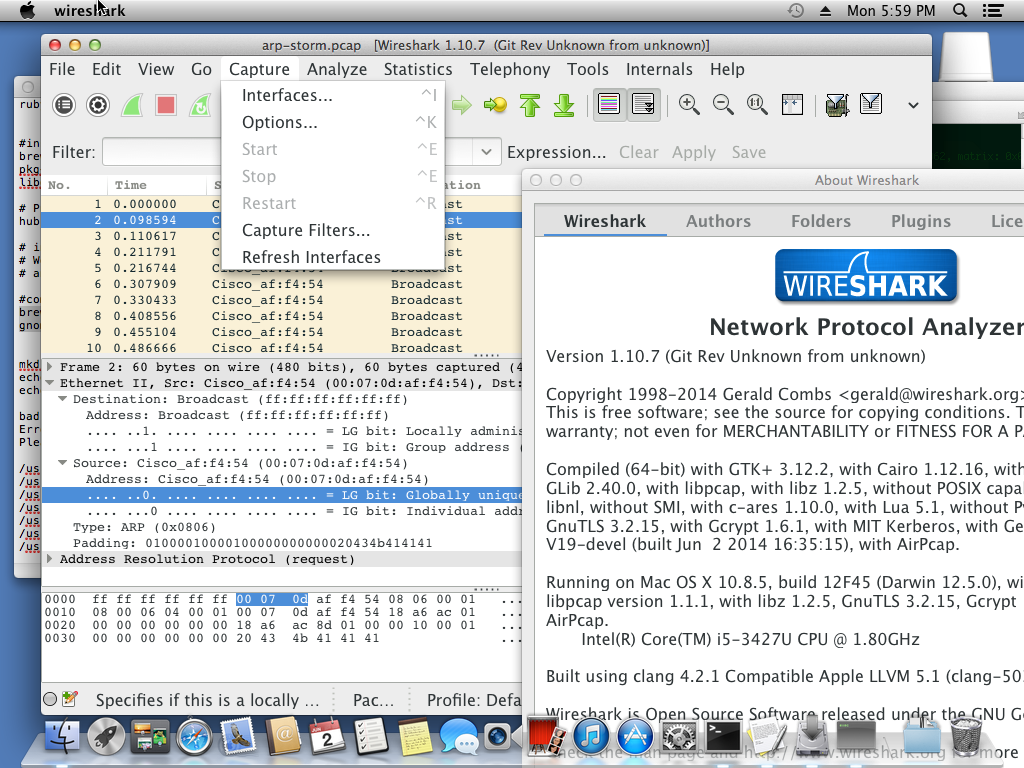According to common wisdom GTK+ applications are not nice on OS X. They use XQuartz to draw widgets on the screen which is slower than native Quartz interface and the gray theme is not very appealing either. But does it have to stay this way? Could not GTK+ applications look more “native” on OS X?
They could! In six easy steps we can transform Wireshark to look way more elegant with the help of Homebrew, a package manager for OS X, GTK+3 the latest stable version of the toolkit and GNOME’s standard themes. (The steps are collected at the end of this post. The instructions assume no prior installation of brew packages. If you would like to remove all previously installed packages run “brew list | xargs brew uninstall”.)
Homebrew is a good alternative to installing software on OS X from source and Wireshark is already packaged there. Two commands let us start using it, but first we need to install XQuartz:
# install XQuartz from http://xquartz.macosforge.org, sorry, it is a manual step
# and you also have to logout, then login to start using it
# install Homebrew
ruby -e "$(curl -fsSL https://raw.github.com/Homebrew/homebrew/go/install)"
# install Wireshark (and ccache to recompile stuff faster)
brew install ccache wireshark
brew uninstall wireshark
brew install --build-from-source wireshark --with-gtk+
Well, it works, but it is not exactly nice. The default install uses GTK+2 which is an older version of the toolkit.
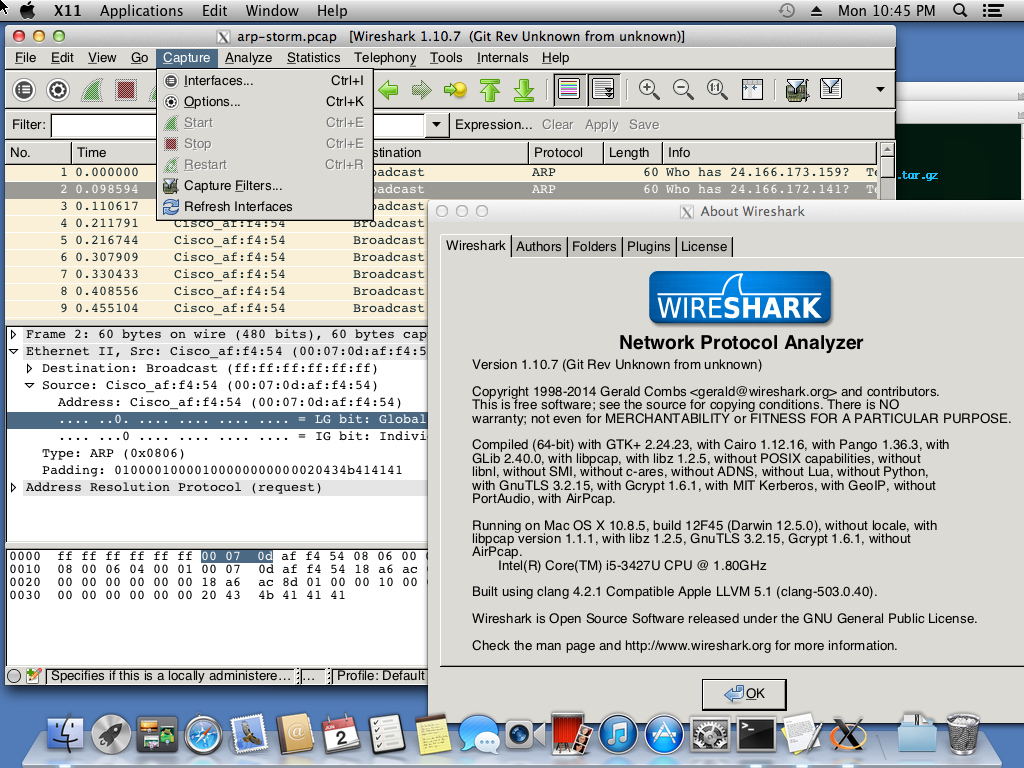
Let’s try using GTK+3, which step needs some changes to Homebrew’s formulas
# remove packaged Wireshark
brew uninstall wireshark
# install hub which lets you experiment with other Homebrew branches
brew install hub
# Pull my repo until every commit gets accepted to Homebrew core
cd $(brew --repository)
hub pull https://github.com/rbalint/homebrew-gtk-quartz
# build Wireshark from source, now using GTK+3
brew install --build-from-source wireshark --with-gtk+3
The widgets became slightly nicer, but we are far from being satisfied with that, right? The fonts still look very different from the fonts of other applications and we still use XQuartz. Note the big “X” in the lower right corner.
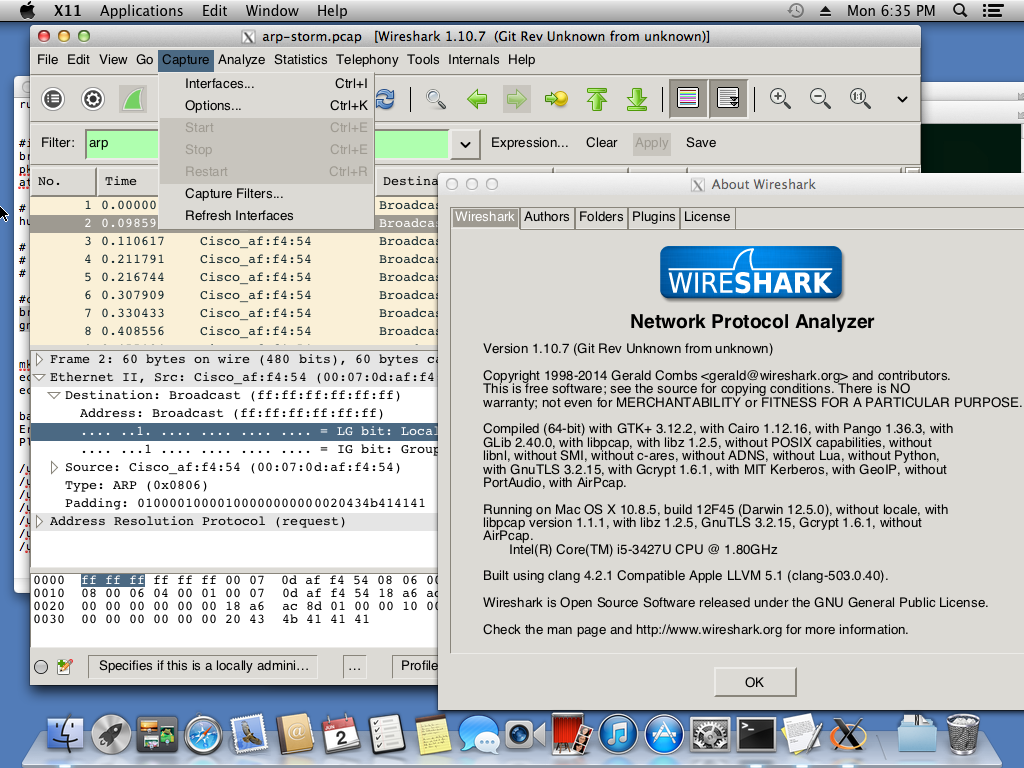
The bigger part of the changes were needed to enable building libraries without XQuartz support, and for the sake of simplicity let’s start over with Homebrew and compile Wireshark with GTK/Quartz
# start over: clean up everything installed by Homebrew
brew list | xargs brew uninstall
#install packages we don't have to recompile to use Quartz
brew install ccache d-bus fontconfig freetype gettext glib gmp icu4c libffi libpng libtasn1 libtiff pkg-config xz hicolor-icon-theme gsettings-desktop-schemas c-ares lua portaudio geoip gnutls libgcrypt atk pixman hub
# install XQuartz from http://xquartz.macosforge.org
# Well, some builds will need the header files/libs, but you don't have to re-login
# and actually use XQuartz
#compile the rest of GTK+ 3 related libraries
brew install --build-from-source at-spi2-core at-spi2-atk cairo harfbuzz pango gtk+3 gtk+ librsvg gnome-themes-standard wireshark --without-x --without-x11 --with-gtk+3
The fonts became nicer, the shortcuts are shown like “^K” and we don’t see the big “X”. Probably the rendering of the widgets became faster as well, but I can’t tell. We successfully switched to Quartz!
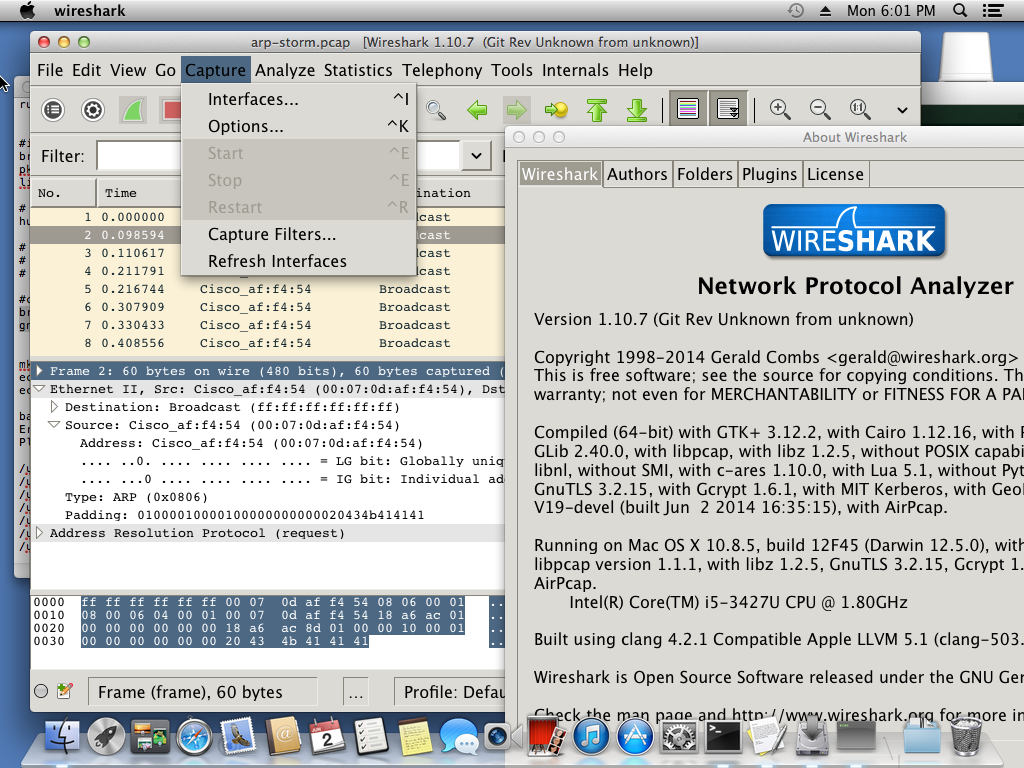
.. But Wireshark is still gray, like before. It is no surprise, since we installed GNOME themes, but haven’t enabled them yet. Let’s finish the polish:
mkdir -p ~/.config/gtk-3.0
echo "[Settings]" > ~/.config/gtk-3.0/settings.ini
echo "gtk-theme-name = Adwaita" >> ~/.config/gtk-3.0/settings.ini
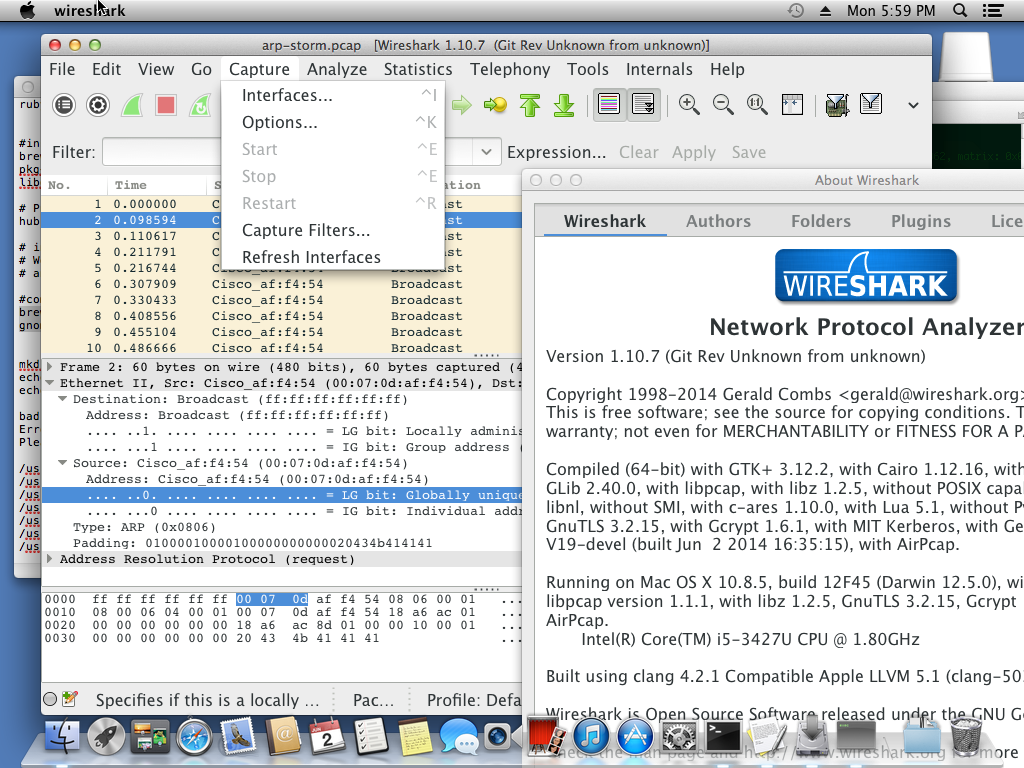 Voilà! GTK+ applications are considered to be ugly on OS X because no one installs the standard themes! Using XQuartz as a GTK+ backend also did not help, but I think the themes brought the biggest difference.
Voilà! GTK+ applications are considered to be ugly on OS X because no one installs the standard themes! Using XQuartz as a GTK+ backend also did not help, but I think the themes brought the biggest difference.
Enjoy the new look and check other applications as well if they could be improved!
These are the minimal steps collected to get nice GTK+3 applications and Wireshark ready for being copy-pasted:
# install Homebrew, you will also need XCode with Command Line Tools installed
ruby -e "$(curl -fsSL https://raw.github.com/Homebrew/homebrew/go/install)"
# install packages we don't have to recompile to use Quartz
brew install ccache d-bus fontconfig freetype gettext glib gmp icu4c libffi libpng libtasn1 libtiff pkg-config xz hicolor-icon-theme gsettings-desktop-schemas c-ares lua portaudio geoip gnutls libgcrypt atk pixman
# install XQuartz from http://xquartz.macosforge.org
# Well, some builds will need the header files/libs, but you don't have to re-login
# and actually use XQuartz
# this may be needed by gtk+3 install (at least on my system with a previous installation)
brew link --overwrite gsettings-desktop-schemas
# compile the rest of GTK+ 3 related libraries
brew install --build-from-source at-spi2-core at-spi2-atk cairo harfbuzz pango gtk+3 gtk+ librsvg gnome-icon-theme wireshark --without-x --without-x11 --with-gtk+3
Thanks to Seb Shader’s post for describing the process of installing GTK+3/Quartz on OS X from source. I used most of his steps in updating the Homebrew formulas.
Update: Wireshark, and other GTK+ based programs could be beautiful on Windows as well, but Tarnyko, who packaged the latest GTK+3 Windows bundles needs help due to lack of time he can dedicate to the project. Please help him if you would like to see nicer GTK+ on Windows!
Update 2: With the release of GTK+ 3.14 Adwaita became the default theme thus installing and setting up Adwaita from gnome-themes-standard step can be omitted. The minimal steps collected at the end of the instructions are updated to reflect that, while the rest of the post documents the original steps creating a nicer looking Wireshark using GTK+ 3.12.
Update 3: With all the related changes merged to Homebrew’s master there is no need to use my repository anymore following the minimal steps.
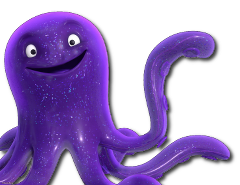 These are the last hours when we can update packages and they migrate to testing after 10 days right before the full freeze on 5 February.
These are the last hours when we can update packages and they migrate to testing after 10 days right before the full freeze on 5 February.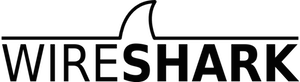 With the latest release the Wireshark Project decided to make the Qt GUI the default interface. In line with Debian’s Policy the packages shipped by Debian also switched the default GUI to minimize the difference from upstream. The GTK+ interface which was the previous default is still available from the wireshark-gtk package.
With the latest release the Wireshark Project decided to make the Qt GUI the default interface. In line with Debian’s Policy the packages shipped by Debian also switched the default GUI to minimize the difference from upstream. The GTK+ interface which was the previous default is still available from the wireshark-gtk package.